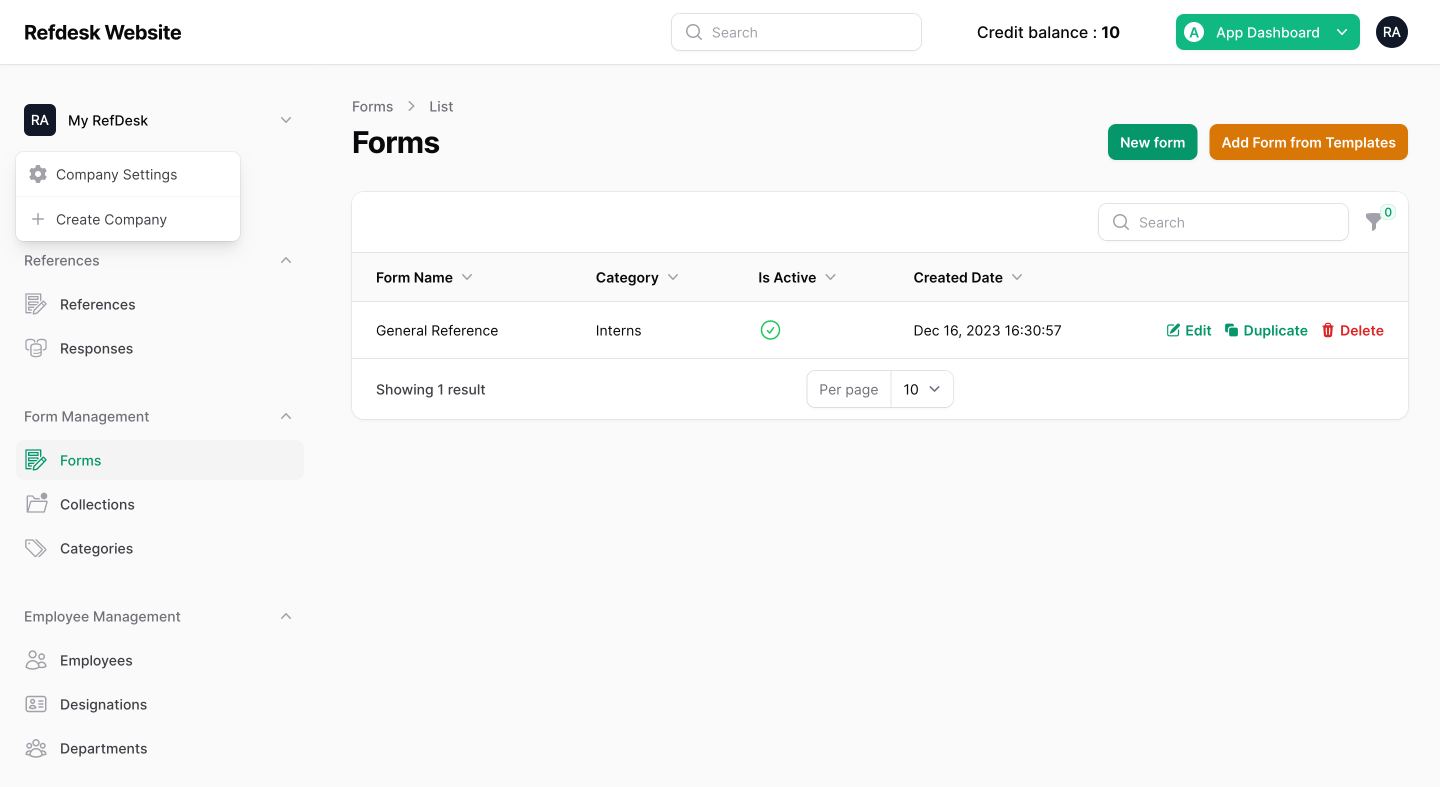Troubleshooting Laravel Livewire: Resolving the 'Unable to Find Component' Error

If you've recently updated your Laravel application to use Laravel Livewire version 3, you may have encountered the "Unable to Find Component" error. This error can be frustrating, but it's important to note that the latest version of Livewire introduced a change in how it discovers components. Specifically, the Livewire autodiscovery for components has been relocated from the app\Http\Livewire directory to the app\Livewire directory. This means that if you create a Livewire component inside the app\Http\Livewire directory, you'll encounter this error.
Fear not, as this blog post will guide you through the steps to resolve this issue and get your Livewire components working seamlessly with Laravel Livewire 3.
Option 1: Move Your Components to app\Livewire
The simplest and recommended solution to resolve the "Unable to Find Component" error is to move your Livewire components to the new location, which is the app\Livewire directory. If this directory does not exist, you can create it manually.
Here are the steps to follow:
- Navigate to the app\Http\Livewire directory where your components are currently located.
- Cut or copy the Livewire component files you want to move.
- Paste these component files into the app\Livewire directory.
- Ensure that the component files are correctly placed in the app\Livewire directory.
- Save your changes.
By following these steps, you ensure that your Livewire components are located in the correct directory and are discoverable by Laravel Livewire 3.
Option 2: Modify the Livewire Configuration
If, for some reason, you prefer to keep your Livewire components in the app\Http\Livewire directory, Laravel provides a configuration option that allows you to specify the class namespace for Livewire components.
Here's how to achieve this:
- Open your terminal and run the following command to publish the Livewire configuration file:
php artisan livewire:publish --config
- This command will create a new livewire.php file in your Laravel application's config directory.
- Open the newly created config/livewire.php file in a code editor.
- Look for the 'class_namespace' option in the configuration file.
- Modify the 'class_namespace' value to 'App\\Http\\Livewire'. Your configuration should look like this:
'class_namespace' => 'App\\Http\\Livewire',
- Save the changes to the configuration file.
By configuring Livewire to use the App\Http\Livewire namespace, you can retain your existing directory structure while resolving the "Unable to Find Component" error.
Conclusion
Upgrading to Laravel Livewire 3 comes with some changes in component autodiscovery. If you encounter the "Unable to Find Component" error, you now have two effective solutions at your disposal:
- Move Your Components: The recommended approach is to move your Livewire components to the new directory at app\Livewire.
- Modify Configuration: If you prefer to keep your components in the app\Http\Livewire directory, you can modify the Livewire configuration to specify the class namespace as 'App\\Http\\Livewire'.
By following either of these solutions, you can quickly resolve the issue and ensure your Livewire components work seamlessly with Laravel Livewire 3. These simple steps can help you get back to developing your Laravel application without any hiccups caused by the "Unable to Find Component" error.
Related Articles that May Be to Your Interest
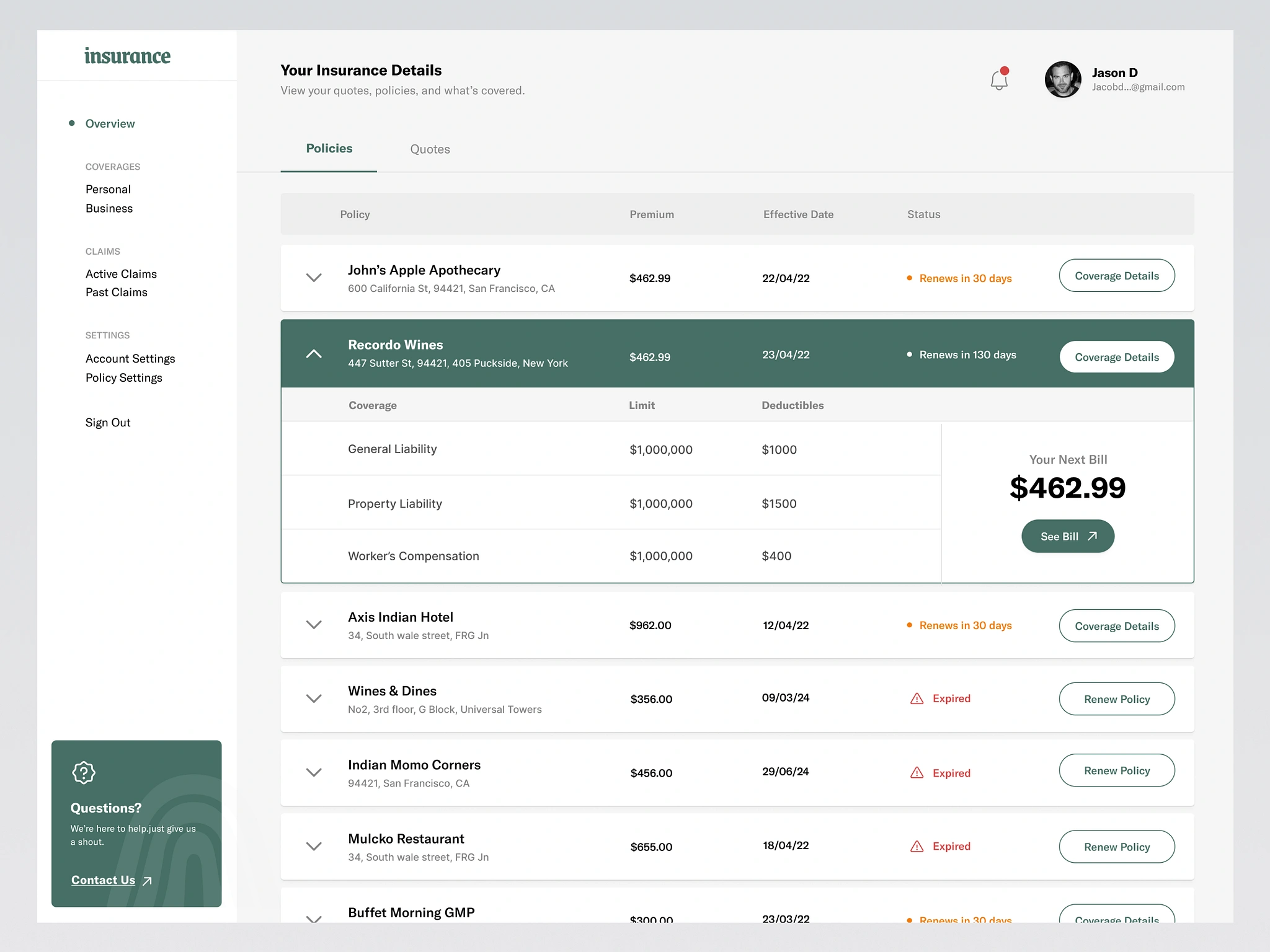
From Data Overload to Clarity: Why Your Business Needs a Custom Dashboard
Custom dashboards streamline decision-making with predictive analytics, interactive visuals, and smart alerts.
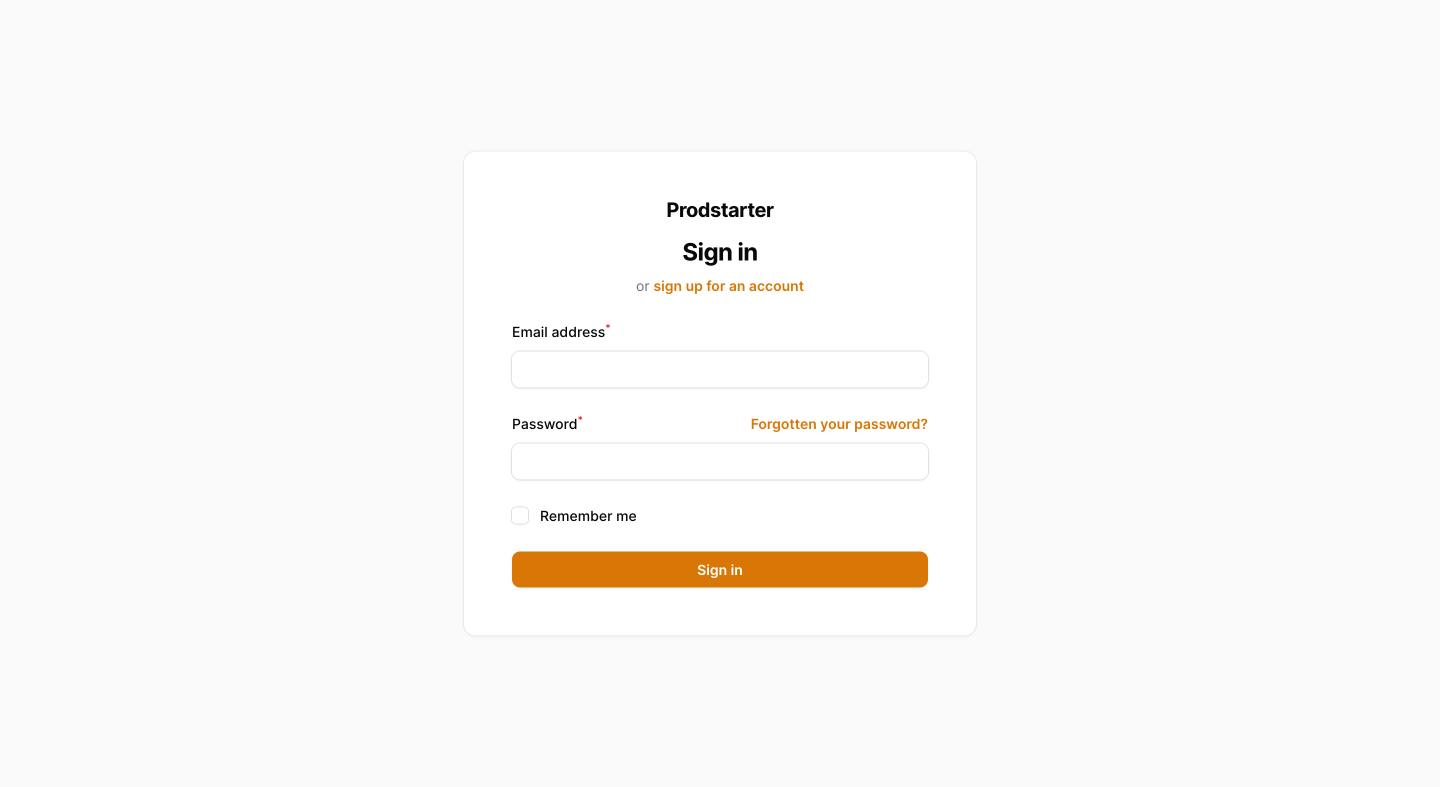
Implementing a Single Custom Login Page for all Panels in FilamentPHP
Learn how to use custom page for login and registration across multiple panels in FilamentPHP.
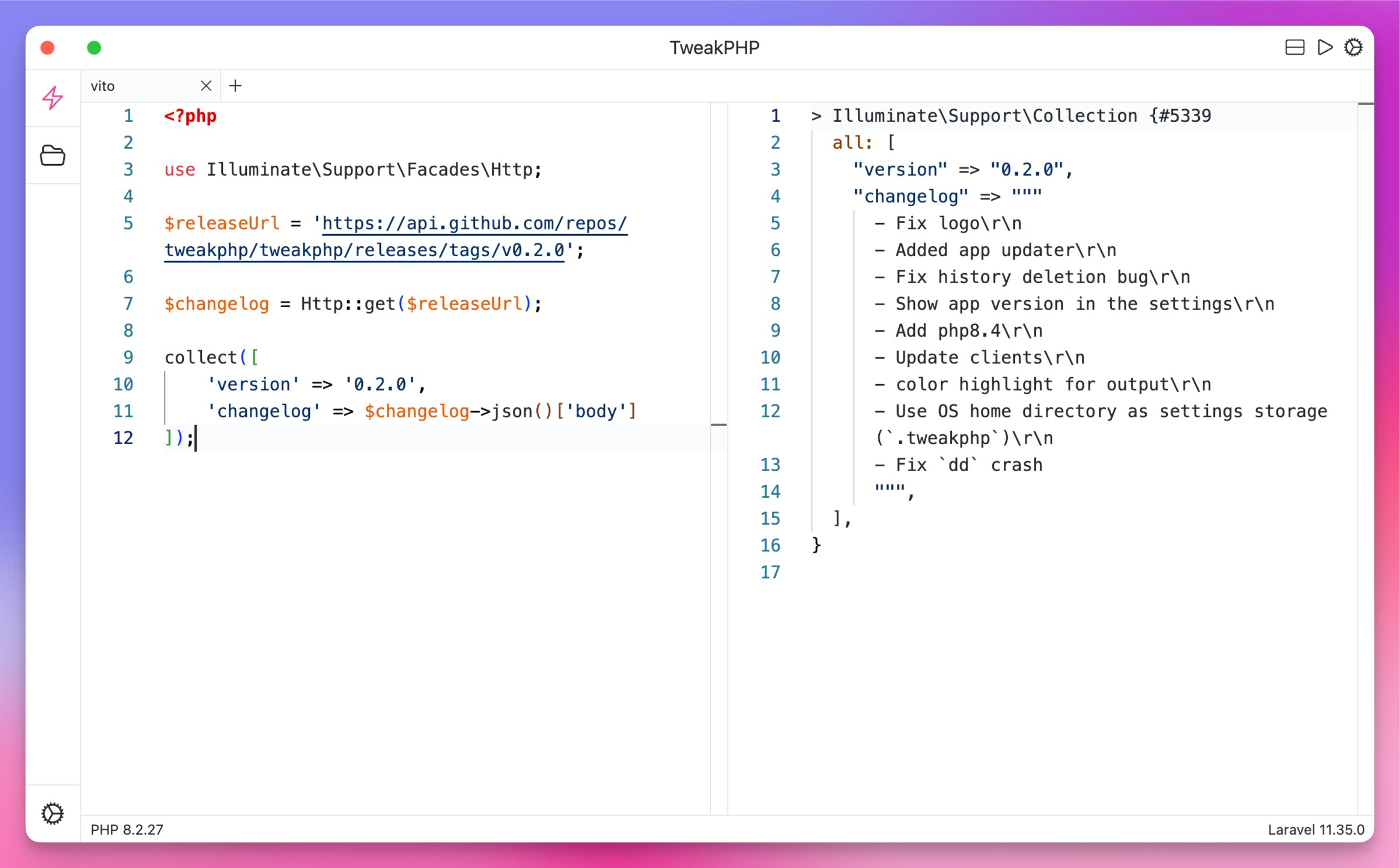
Install TweakPHP on macOS: Open-Source PHP Debugging Tool
Discover TweakPHP, the free alternative to Tinkerwell, now supporting macOS